The Indian Railway Catering and Tourism Corporation (IRCTC) has simplified train travel in India by providing an online facility for booking and cancelling railway tickets through its website and mobile application. However, like any other online service, IRCTC requires users to have a login ID and password. This password is required every time you try to book tickets on the IRCTC, even though apps like other third-party service providers exist.
For people who don’t travel often, it is not uncommon to forget their password, especially after a prolonged period of inactivity. However, IRCTC offers an online process for recovering and resetting your password using either your registered email ID or mobile number. Here is a step-by-step guide on how you can reset your IRCTC password.
How to reset IRCTC password
There are two ways to recover your IRCTC password: via email and registered mobile number.
To recover IRCTC password using registered email ID:
- Visit the IRCTC Website. Start by navigating to the official IRCTC website and click on the ‘Forgot Password’ link.
- You will be prompted to enter your username. Type it in and proceed to the next step.
- You will be redirected to a page where you need to answer a security question. This question was set during your account registration. Remembering the answer is crucial for accessing your account.
- Upon correctly answering the security question, you will receive an email from IRCTC. This email contains instructions for resetting your password.
- Follow the instructions provided in the email to reset your password. Ensure you choose a strong and memorable password to avoid future issues.
To recover IRCTC password using registered mobile number:
- As with the email recovery method, start by visiting the IRCTC website and clicking on the ‘Forgot Password’ link.
- Enter your username and the displayed captcha code, then proceed.
- You will be redirected to the password recovery page. Here, you need to enter your registered mobile number.
- An OTP (One-Time Password) will be sent to your registered mobile number. Enter this OTP on the password recovery page.
- After entering the OTP, you will be prompted to enter a new password. Confirm the new password by re-entering it.
- Enter the captcha code and submit your new password.
Meanwhile, when creating the password, use a combination so that it is secure. Create a password that includes letters, numbers, and special characters. Also, avoid common words: steer clear of easily guessable words or sequences like ‘password123’ or ‘abcdef’.
Notably, if the online recovery methods are not feasible or if you encounter any issues, IRCTC’s customer care department is always available to assist you. You can contact them to get help with recovering your password and accessing your account.