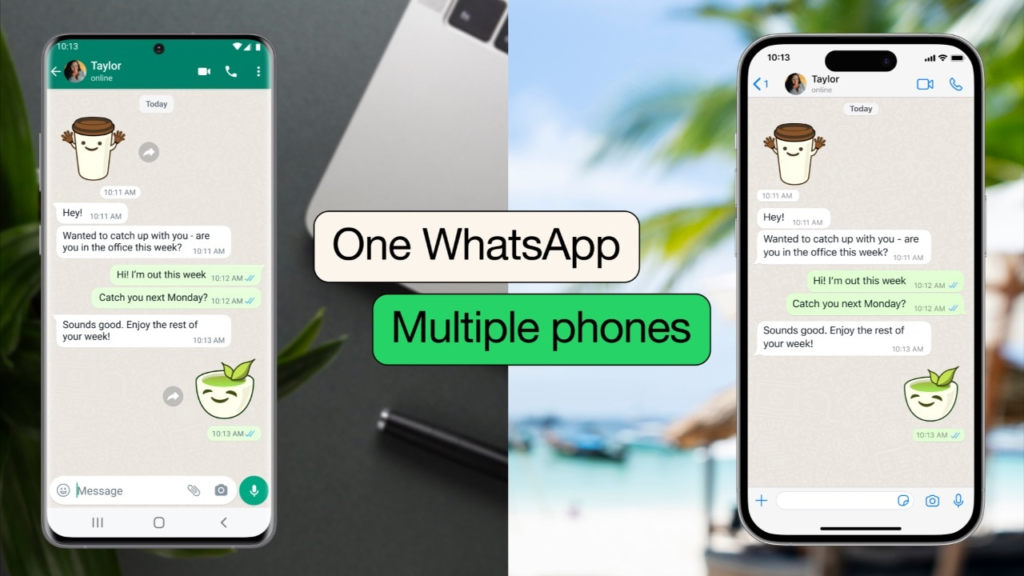WhatsApp has been updating itself since the day it stepped into the market. One of the attractive points of this messaging application is that it will introduce new features every now and then. In 2024, WhatsApp rolled out a few major features to enhance the user experience. These new updates include multiple account support, multi-device support, pinned messages, reply from the lock screen, polls and quizzes, screen share and many more. Following up on how to use these features, this article delves into the WhatsApp feature of multi-device support. (Want to know how you can use two accounts on one device, read here.)
Earlier, WhatsApp followed the rules that if you wanted to use the application on two different phones, you had to take two different numbers. But in 2024 brought a change here.
What is WhatsApp’s multi-device support feature?
You can now use the same WhatsApp account on multiple phones at the same time, thanks to the multi-device support, also called the companion mode. In this update, the application lets you link four different devices using your primary phone. You can use any of these accounts for as long as you want with only one requirement. You have to log in to your primary phone every 14 days for the devices to stay connected.
No matter which device you choose, either you choose to link your phone to 4 different computers or to 4 different phones, WhatsApp makes it possible. But the process for linking desktop and phones are a little different.
How to set up multi-device support?
Linking your WhatsApp with your laptop via the web is not new. You simply need to scan the QR code with your primary phone and Voil , all your chats are here. The same can also be done if you are using an application on Windows.
However, the main work comes when you want to use different smartphones to link with your primary account. To switch on the companion mode on your second phone, you have to install the app.
After installation and agreeing to the privacy policies, there are three dots in the upper-right corner of the screen which will currently be asking for your phone number. Clicking on these three dots, a drop-down will open, giving you an option to link this phone as a companion device.
The next screen after selecting this option will ask you to scan the QR code. And it’s done.
There are a few limitations to the companion mode as well. Live location and add status aren’t supported on companion phones. Your companion phones will be logged out if you don’t use your primary phone for over 14 days.